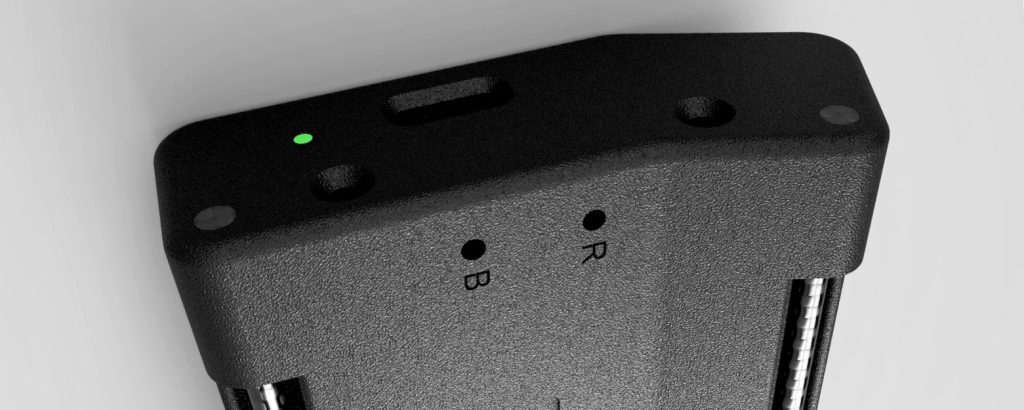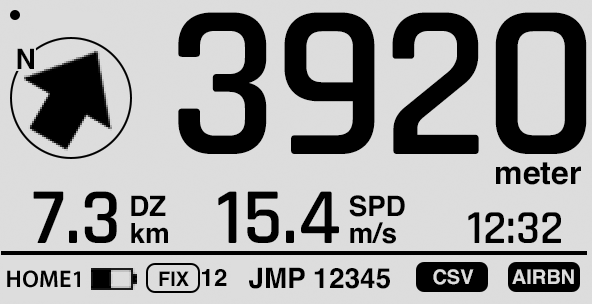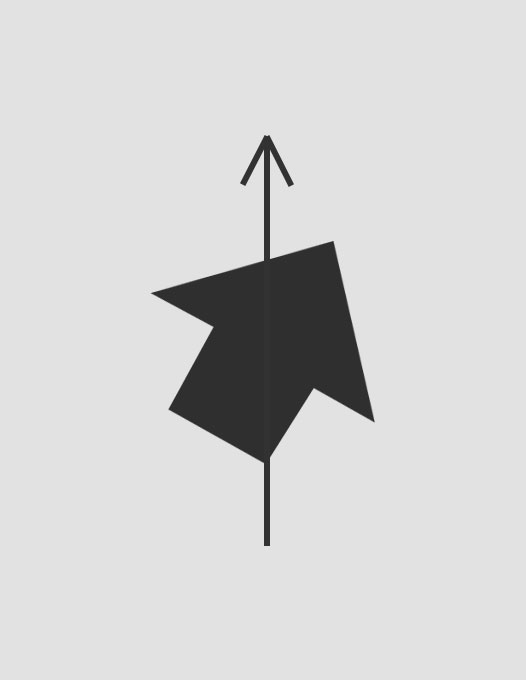Get started with your new airlogOne
When you unbox your new airlogOne, you will find the device,
a printed quick start guide, a USB-C cable and the important
Login Card. This card holds the unique login credentials for You and your device, both sharing access to your data in the firebase cloud storage.
Your digital logbook, all your detailed tracks and the complete device configuration is stored here.
This is the detailed and current manual. It represents the current Software version.
airlogOne and airlogOne-mini share the same features and the same manual; only the part “truemotion sensor” is available for the airlogOne only.